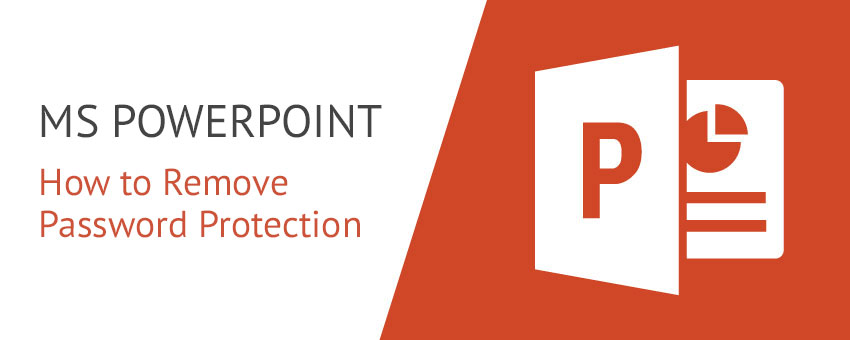MS PowerPoint files (*. ppt and *. pptx) can be protected with two types of passwords: the password to open the document and the password to make changes. These are two fundamentally different types of file protection. Below, we will provide a detailed explanation on how to remove passwords from PowerPoint files for each situation.
1. How to delete the password for opening PowerPoint files (if lost)
Losing the password to open a file is the most common reason, unfortunately, it is also the most difficult reason. In fact, all password protected PowerPoint files have been securely encrypted using powerful algorithms. This means that it is impossible to crack the file and remove password protection from it. The only way to open such documents is to enter the correct password. When you enter your password, MS Office generates a private key and uses it to decrypt the entire document. Only by entering the correct password can the document be decrypted, that's all.
As you may have guessed, the process of recovering a PowerPoint document password involves thoroughly and consistently searching through numerous options until the correct password is found. This is a lengthy and resource intensive process. We have collected a huge database of real user passwords to speed up this process, and we can also provide brute force cracking or combination attacks to recover your passwords.
The process of recovering passwords on our powerful devices may take up to 24 hours, and the success rate of the recovery work exceeds 60%. Please note that recovering strong passwords is a paid service; The cost depends on the version of MS Office you have, please refer to the price page. Please note that weak password recovery is free and very fast.
To begin the password recovery process for *. ppt or *. pptx files, please upload the document to the PowerPoint password recovery page and follow further instructions.
2. How to unlock the password to open PowerPoint files (if you know)
If you know the password to open the document (or have successfully recovered the document using Passwordunlocker), deleting the password is as easy as using MS Office. Please refer to the instructions below.
- Enter the correct password to open your document。
- Click on 'File', then click on 'Information'。
- Select 'Protect Presentation' and then choose 'Encrypt with Password'。
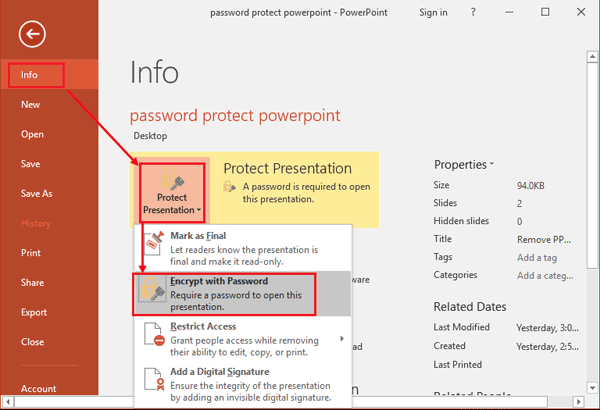
- Remove the password from the dialog box.
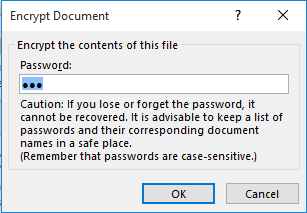
- Save the document.
3. How to delete password to edit PowerPoint files
This is easy to achieve on the file decryption assistant website. Yes, it's completely free! Just upload the document to the PowerPoint password recovery page, and after a few seconds, you can download the unlocked document.
Please note that we only delete passwords for MS PowerPoint>=2007 (*. pptx files) that need to be changed. We do not support older versions (*. ppt files).
Legal Annotations
Please note that we respect copyright and only process password recovery and deletion requests from the file owner. Before using the service, you must accept our terms and conditions.
Back
Terms and conditions & Privacy policy & Refund Policy passwordunlocker.online © 2008-2025 All rights reserved.
Email:support@passwordunlocker.online Wechat:vip66544